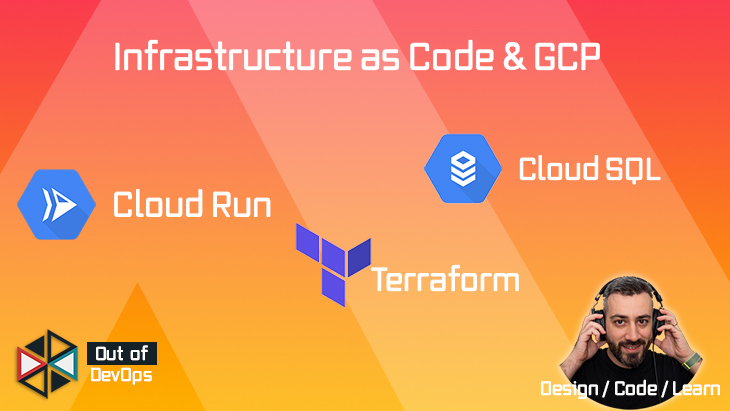
Provision cloud run with terraform
Couple of posts back we learnt how to run containers in GCP using Cloud Run, today we are going to do exactly the same thing but this time using IaC with the help of Terraform.
Without further ado let’s get started!!!
Pre requisite:
- Terraform installed (I am going to use the latest version 0.14.5)
- Admin access to a GCP project
- Gcloud installed
We are going to split the terraform code in 2 parts, and Admin Part and an App Part.
mkdir admin
mkdir app
The admin folder is going to contain resources that require higher privileges or not related to the app. Instead the app folder will contain the cloud-run resources for the deployment of the app.
Admin Implementation
Let’s open our preferred editor, in my case visual studio code:
code .
In the admin folder, the resources we have to create are:
- Apis to enable (
api.tf) - Docker repository in artifact registry (
artifact_registry.tf) - A CloudSQL instance (
db.tf) - A DB for our app (
db.tf)
Enabling Google Services
Now we can create 2 terraform files, let’s call them vars.tf and apis.tf, respectively one for variables and another for the apis we want to enable for a specific project:
Artifact Registry APICloud SQL Admin APICloud Run Admin APICompute Engine APICloud Resource Manager API(needed for terraform)
So we are going to create a variable with the list of APIs in the vars.tf:
//admin/vars.tf
variable "apis" {
description = "List of apis to enable"
type = list(string)
default = [
"artifactregistry.googleapis.com",
"sqladmin.googleapis.com",
"run.googleapis.com",
"compute.googleapis.com",
"cloudresourcemanager.googleapis.com" //needed by terraform
]
}
In the apis.tf instead we define the api resource:
// admin/apis.tf
resource "google_project_service" "apis" {
for_each = toset(var.apis)
service = each.value
disable_dependent_services = true
}
Here is a useful command to list all the available apis:
gcloud services list --available
Docker Artifact Registry
Now we need to create the resource for the docker repository:
In a file called artifact_registry.tf we create a google_artifact_registry_repository
// admin/artifact_registry.tf
resource "google_artifact_registry_repository" "docker_ar" {
provider = google-beta
location = var.region
repository_id = "docker-ar"
description = "Docker repository"
format = "DOCKER"
depends_on = [
google_project_service.apis["artifactregistry.googleapis.com"],
]
}
Note the depends_on meta-argument, it explicitly defines a dependency between the resource and its API. Even though most of the time terraform is able to infer the dependencies between resources during creation sometimes it cannot do the same during destruction, so I prefer to be explicit.
The last set of resources instead are related to the database, in the db.tf we are going to create the database instance, the database and a user.
// admin/db.tf
resource "random_id" "db_name_suffix" {
byte_length = 4
}
resource "google_sql_database_instance" "sgs" {
name = "sgs-${random_id.db_name_suffix.hex}"
database_version = "POSTGRES_12"
deletion_protection = false #Used for demonstration purposes remove this in real scenarios
region = var.region
settings {
tier = "db-f1-micro"
availability_type = "ZONAL"
backup_configuration {
enabled = false
binary_log_enabled = false
}
ip_configuration {
ipv4_enabled = true
}
}
depends_on = [
google_project_service.apis["sqladmin.googleapis.com"],
]
}
resource "google_sql_database" "sgs" {
name = "sgs"
instance = google_sql_database_instance.sgs.name
depends_on = [
google_sql_database_instance.sgs,
]
}
resource "google_sql_user" "users" {
name = "sgs"
instance = google_sql_database_instance.sgs.name
password = var.db_password
deletion_policy = "ABANDON"
}
Things to notice here are:
- the
random_idresource - the deletion_policy for the
google_sql_user
When a database is created and then deleted its name cannot be reused right away (https://cloud.google.com/sql/faq?hl=en#reuse) so the random_id resource helps with the testing of our terraform code since we probably have to terraform apply and terraform destroy a number of time.
Last thing left is to configure our terraform providers and define the output, for that we will use a file called [config.tf](http://config.tf) and a file called output.tf
// admin/config.tf
terraform {
required_providers {
google = {
version = "3.53.0"
source = "hashicorp/google"
}
google-beta = {
version = "3.53.0"
source = "hashicorp/google-beta"
}
random = {
version = "3.0.1"
source = "hashicorp/random"
}
}
}
provider "google" {
project = var.project_id
region = var.region
}
provider "google-beta" {
project = var.project_id
region = var.region
}
// admin/output.tf
output "db_name" {
value = google_sql_database_instance.sgs.name
}
We also need to add the variables for:
project_idregiondb_password
// admin/vars.tf
variable "project_id" {
type = string
description = "The GCP Project ID"
}
variable "region" {
type = string
description = "The default region to use"
default = "europe-west1"
}
variable "db_password" {
type = string
description = "The password for the sgs db instance"
}
.
.
.
Service Account and IAM Roles(admin provisioner)
Now that the admin part of our tutorial is done we can proceed with the provisioning of the resources. To do that we need a service account key with the right permissions so terraform can call the APIs.
console.cloud.google.com → IAM & Admin → Service Accounts
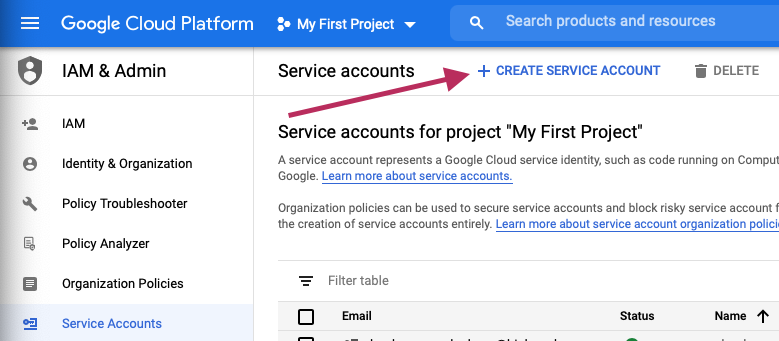
I called it admin-sa
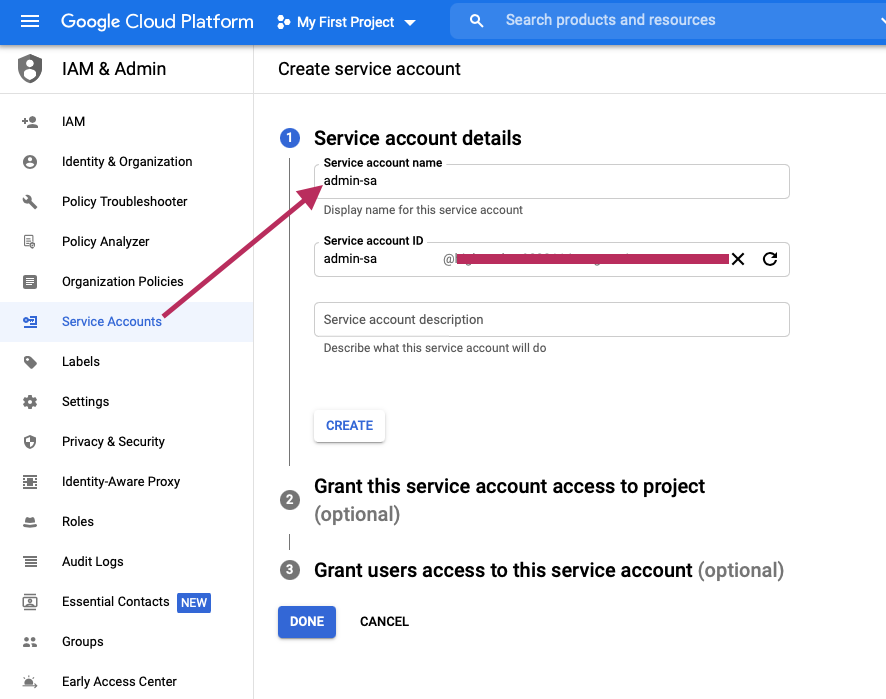
Assign roles to the SA:
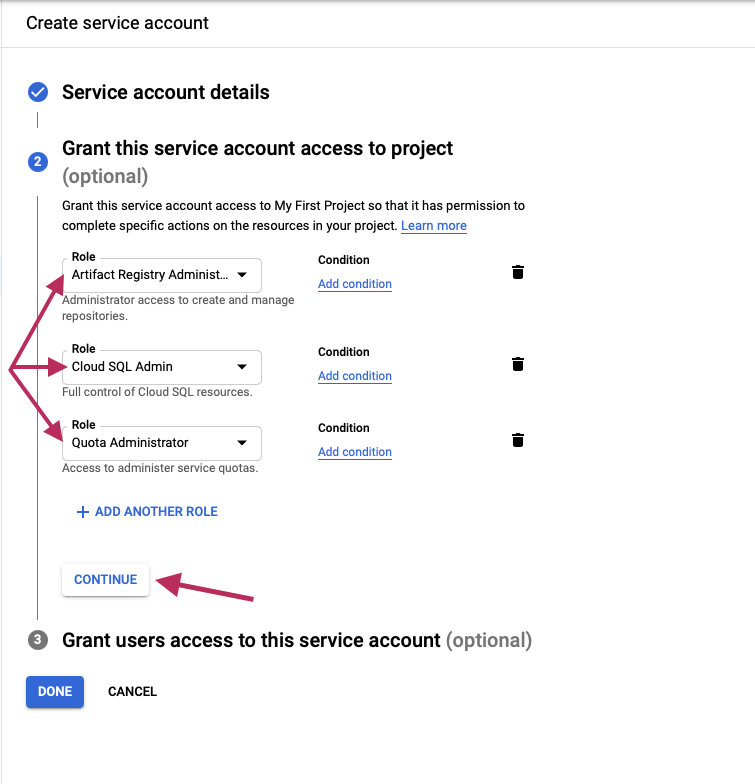
The roles assigned are:
- Artifact Registry Administrator
- Cloud SQL Admin
- Quota Administrator
Now create the service account key of type json by clicking on Create key
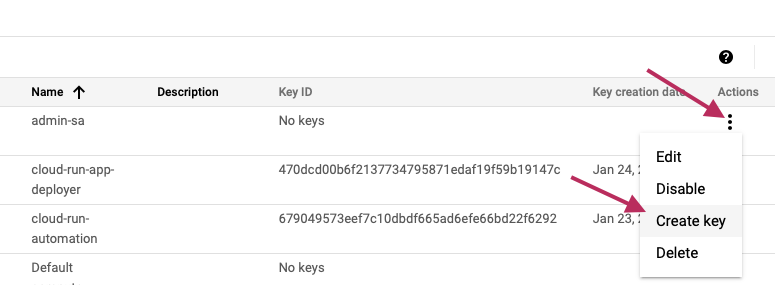
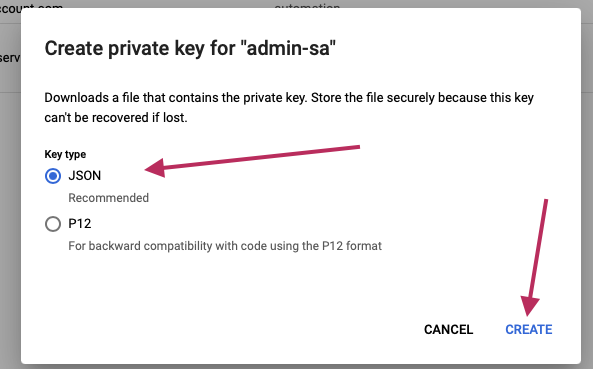
export the path to the key as
export GOOGLE_APPLICATION_CREDENTIALS=/path/to/key_file.json
The admin part is done we just need to execute the following commands:
terraform init #To download all the dependencies (providers and modules)
export PROJECT_ID=you-project-id
export DB_PASSWORD=SuperSecretPassword
terraform plan -var="project_id=$PROJECT_ID" -var="db_password=$DB_PASSWORD" -out=plan.out
terraform apply plan.out
The output returns the database instance name, we are going to need it so let’s export it
export DB_INSTANCE_NAME=your-instance-name
Docker registry setup
Now we can populate the registry with our image:
docker pull outofdevops/simple-go-service:cloud-run
gcloud auth configure-docker \
europe-west1-docker.pkg.dev
docker tag outofdevops/simple-go-service:cloud-run europe-west1-docker.pkg.dev/${PROJECT_ID}/docker-ar/simple-go-service:cloud-run
docker push europe-west1-docker.pkg.dev/${PROJECT_ID}/docker-ar/simple-go-service:cloud-run
We can list all the images in the repository with:
gcloud artifacts docker images list europe-west1-docker.pkg.dev/${PROJECT_ID}/docker-ar
App Implementation
Now we can move to the other app directory and start creating the resources we need do deploy our container on cloud-run. Similarly to the admin part we create the following files:
cloud-run.tfconfig.tfoutput.tfvars.tf
//app/cloud-run.tf
locals {
image_name = "europe-west1-docker.pkg.dev/${var.project_id}/docker-ar/simple-go-service:cloud-run"
}
resource "google_cloud_run_service" "sgs" {
name = "cloudrun-sgs"
location = var.region
template {
spec {
containers {
image = local.image_name
env {
name = "APP_DB_USERNAME"
value = "sgs"
}
env {
name = "APP_DB_PASSWORD"
value = var.db_password
}
env {
name = "APP_DB_NAME"
value = "sgs"
}
env {
name = "APP_DB_HOST"
value = "/cloudsql/${data.google_sql_database_instance.sgs.connection_name}"
}
}
}
metadata {
annotations = {
"autoscaling.knative.dev/maxScale" = "1"
"run.googleapis.com/cloudsql-instances" = data.google_sql_database_instance.sgs.connection_name
"run.googleapis.com/client-name" = "terraform"
}
}
}
autogenerate_revision_name = true
}
data "google_sql_database_instance" "sgs" {
name = var.db_instance_name
}
data "google_iam_policy" "public" {
binding {
role = "roles/run.invoker"
members = [
"allUsers",
]
}
}
# Enable public access on Cloud Run service
resource "google_cloud_run_service_iam_policy" "public" {
location = google_cloud_run_service.sgs.location
project = google_cloud_run_service.sgs.project
service = google_cloud_run_service.sgs.name
policy_data = data.google_iam_policy.public.policy_data
}
Then we move to the config file
//app/config.tf
terraform {
required_providers {
google = {
version = "3.53.0"
source = "hashicorp/google"
}
}
}
provider "google" {
project = var.project_id
region = var.region
}
The last two files are vars.tf and output.tf
//app/vars.tf
variable "project_id" {
type = string
description = "The GCP Project ID"
}
variable "db_password" {
type = string
description = "The password for the sgs db instance"
}
variable "region" {
type = string
description = "The default region to use"
default = "europe-west1"
}
variable "db_instance_name" {
description = "The name of the database instance"
type = string
}
//app/output.tf
output "service_url" {
value = google_cloud_run_service.sgs.status[0].url
}
We need to create a service account for the app resources, similarly to the admin-sa assign the following roles:
Cloud Run AdminCloud SQL ViewerService Account User
Now download the key and export its path as GOOGLE_APPLICATION_CREDENTIALS:
export GOOGLE_APPLICATION_CREDENTIALS=/path/to/key_file.json
terraform plan -var="project_id=$PROJECT_ID" -var="db_password=$DB_PASSWORD" -var="db_instance_name=$DB_INSTANCE_NAME" -out=plan.out
terraform apply plan.out
Export the output of service_url as bash variable and test:
> export SERVICE_URL=the-value-returned-in-the-output
> curl $SERVICE_URL/events | jq
% Total % Received % Xferd Average Speed Time Time Time Current
Dload Upload Total Spent Left Speed
100 164 100 164 0 0 351 0 --:--:-- --:--:-- --:--:-- 350
[]
> curl --header "Content-Type: application/json" \
--request POST \
--data '{"name": "video", "state": "recording"}' \
${SERVICE_URL}/events
curl $SERVICE_URL/events | jq
% Total % Received % Xferd Average Speed Time Time Time Current
Dload Upload Total Spent Left Speed
100 164 100 164 0 0 351 0 --:--:-- --:--:-- --:--:-- 350
[
{
"id": "4e5fe630-a36c-4455-b145-9874eb2353f8",
"name": "video",
"state": "recording"
}
]
Destroy all the resources
Don’t forget to delete all the resources created to avoid surprises on the GCloud bill.
cd app
terraform destroy -var="project_id=$PROJECT_ID" -var="db_password=$DB_PASSWORD" -var="db_instance_name=$DB_INSTANCE_NAME" -auto-approve
cd ../admin
terraform destroy -var="project_id=$PROJECT_ID" -var="db_password=$DB_PASSWORD" -auto-approve
Conclusions
Provisioning infrastructure as code it’s a cumbersome process at the beginning but once done the flexibility is guaranteed. With this script you can recreate the resources in seconds and you can also reuse the code with multiple applications. To favour code reuse terraform provides even a better feature: terraform modules but I will introduce them in another post.
For more articles like this follow me on socials (links down in the footer).
References
Links:
google_project_servicehttps://registry.terraform.io/providers/hashicorp/google/latest/docs/resources/google_project_servicegoogle_artifact_registry_repositoryhttps://registry.terraform.io/providers/hashicorp/google/latest/docs/resources/artifact_registry_repositorygoogle_sql_userhttps://registry.terraform.io/providers/hashicorp/google/latest/docs/resources/sql_usergoogle_sql_databasehttps://registry.terraform.io/providers/hashicorp/google/latest/docs/resources/sql_databasegoogle_sql_database_instancehttps://registry.terraform.io/providers/hashicorp/google/latest/docs/resources/sql_database_instancegoogle_cloud_run_servicehttps://registry.terraform.io/providers/hashicorp/google/latest/docs/resources/cloud_run_servicegoogle_cloud_run_service_iam_policyhttps://registry.terraform.io/providers/hashicorp/google/latest/docs/resources/cloud_run_service_iam#google_cloud_run_service_iam_policydepends_onhttps://www.terraform.io/docs/language/meta-arguments/depends_on.html- https://cloud.google.com/sql/docs/postgres/create-manage-users
- List with all the roles: https://cloud.google.com/iam/docs/understanding-roles

